Remember to add a snappy picture to the button to clearly identify the titles – you can use any of our specially designed button art! Choose the color scheme you like best, and the format that works with your library automation system. (To save the image, click on the link below, and then right click on the Stone Arch Books button. Choose "Save Image As" and save to your computer.)
White background button: JPG | BMP | PNG
Black background button: JPG | BMP | PNG
Here's an example of how it will look!
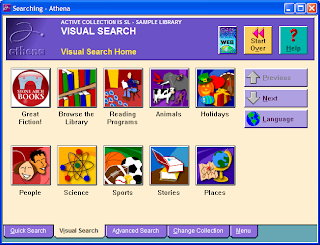
Not sure about how to create a new button and search in your library automation system? Overall, most systems work in the same way:
1) Select your searching setup function.
2) Select the visual search function.
3) Get to where you want to feature your new search button and add a new button.
4) Modify the settings of your new generic button:
a. The button should be visible.
b. Add text that describes the button (we suggest “Fiction from Stone Arch Books”).
c. Apply an image to the button – you can use one from our list above!
d. Set the button action to search and enter the search term as “Stone Arch Books” or a favorite series.
5) Remember to save your changes!
Let us know how this works in your libraries – leave a comment with any feedback or suggestions.
--Gail Lewis, MLIS
Manager of Technical Project / Product Management
Capstone Publishers




No comments:
Post a Comment